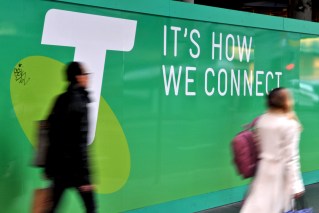Watch: how to shoot 360-degree video

There’s been a lot of talk recently about Virtual Reality (VR) and the huge revolution it heralds for home entertainment, gaming and business. But what is it actually and how can you use it?
The great news is, creating and sharing your own VR content is as easy as shoot’n’share.
With a number of off-the-shelf-devices — digital video cameras no larger than the palm of your hand — you can now create 360-degree and 3D videos of virtually any life event, all with the click of a button.
• New Xbox, Playstation
• Stop digital detoxing
• Big step for iPhone texting
Imagine being at a child’s birthday party and capturing the whole shebang, presents, cake and all, in glorious 360-degree video to share with friends and family who couldn’t be there.
Or perhaps you’re a snowboarding fanatic, and want the world to see how much air you can get off a snow ramp.
Trust us: it really is easier than you think. Take a look at the example below and try looking around with the direction buttons in the top left corner.
What is VR?
Virtual Reality is a digital recreation of a world beyond your own.
It can be completely computer generated — like the 1992 tour de force sci-fi film, The Lawnmower Man – or a presentation of the real world, previously captured in 360-degree or 3D video.
Some websites, such as YouTube and Facebook, feature native support for 360-degree or 3D video, offering VR on your desk, in your lap or on any smart device. Just shoot your video, upload and the website will do the rest.
VR content can be viewed in some web browsers, like Google Chrome, where you can shift the camera view by moving around your mouse pointer, or simple move your smartphone around to change the view.
You can also view VR videos using specialised VR headsets, like Samsung Gear VR or Google Cardboard. Premium VR headsets include the much talked about Oculus Rift and HTC Vive, which come with a premium price-tag.
Make your own 360-degree videos
The amount of devices you can use to capture amazing 360-degree or 3D video increases on a monthly basis, with cameras ranging in price from a few hundred dollars to ‘do I buy a house or this 360-degree video camera?’
Here are a few devices to get you started:
- Ricoh Theta S $599: handheld and highly portable, the single-button Theta S makes recording and sharing your life a breeze. You can also live stream from this device for bonus instant gratification;
- 360fly 4K $849.95: a 4K digital video camera that captures action in 360 degrees. Ideal for everyday events as well as action sports (requires specialised camera mounts);
- Kodak Pixpro SP360 4K $449: from the world’s best-known camera maker, this 4K camera is small, light and offers one-touch video capture; and
- Vuze $1299: eight cameras capture digital video in a 360-degree sphere, ensuring nothing misses your eyes. A dedicated selfie stick makes this the ideal handheld holiday companion.
How to do it
- Ensure both your digital video camera and smartphone are fully charged;
- If mounting to a car or bicycle, for example, ensure your device mount is secured firmly and does not obstruct control of the vehicle or equipment;
- Check your camera settings to choose your video size and speed — for example 1080p HD at 30fps (frames per second);
- You’re ready to go! Press Start or Record to begin recording;
- Once you’ve finished recording you can view and edit your video, either on your smart device, a desktop or laptop PC/Mac;
- Upload the final video to your favourite social platform, such as Facebook or YouTube. Note – processing your new VR video may take some time, so allow a few minutes or more, depending on the file size; and
- Now share your video on social media and give friends and family a view of your life they’ve never experienced.
The great news is that most 360-degree cameras will capture 360 degrees in one shot, leaving you with a single video that is ready to go.
Others may require additional software to ‘stitch’ multiple videos together to create the final 360-degree, or even spherical, experience. This software should be included with the camera or available from the manufacturer’s website.
Apps for both iOS and Android devices will also offer remote control over shooting and capture settings, meaning you can set up your camera and control from afar.