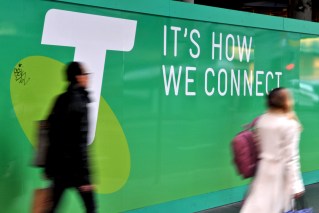Five ways to save your mobile data allowance


Using social media could be costing you when it comes to your data allowance. Photo: Getty
With each and every new smart device comes a host of new features and capabilities that dazzle and inspire the mind – but there’s always a cost: data.
Sure, while mobile network companies spruik the benefits of your spanking new device – like multi-tasking apps or 360-degree video streaming – it’s easy to feel we’re only given half the picture when it comes to moderating our data usage.
Of course, the easiest way to minimise data usage is to simply stay off your phone. But if you have had your dose of vitamin D for the day and want to trawl social media for a little without running out of your monthly data, take a look at the tips below.
Reign in social data
Apps like Instagram are great for quick visual hit or a little vicarious travel delight, but can chew through data when your feed contains more than a few videos.
To reduce the impact of social media apps, follow these basic instructions:
- Tap the Profile icon on the bottom right
- Tap the ellipsis (three dots) on the top right to reveal the Options menu
- Scroll down to Mobile Data Usage and toggle the switch to off
- Tap the More icon (three horizontal lines) on the top right
- Scroll down to Settings, then select Account Settings
- Select Video and Photos, then Autoplay and select Never
- On Android, skip 2 above and scroll down to App Settings, then Autoplay and select Never
- Tap the Profile icon on the top left (your photo)
- Select Settings and Privacy, then ‘Data usage’
- Uncheck ‘Image previews’
- Scroll down and select ‘Video autoplay’ and choose ‘Never’
Where are you?
There are many helpful apps that can lend assistance or advice based on your location. The downside is, they are also likely monitoring your location 24/7, which uses data. Tailor which apps can access your location like this:
On iOS
- Launch the Settings app and go to Privacy, then Location Services
- Here can turn the feature off entirely, or tailor settings to individual apps – on, off or while using only
On Android
- Launch the Settings app
- Select Location and toggle the switch at the top to Off
On Windows
- Tap the Start icon and swipe left to the apps list
- Select Settings, then tap Location and switch Location Services to off
Take video offline
If you simply cannot be without the latest episode of Rick and Morty, try subscribing to a streaming video service that allows you to download content to your device to watch later.

Switch off your mobile data when possible. Photo: Getty
In Australia, services such as Netflix, Stan and Amazon Prime Video have select content that can be downloaded directly to your device to be watched later. Content can only be stored for a limited time and some content may expire once you start watching; watch within 24 hours, etc.
It is advised that your switch off mobile data (see below) when watching content saved locally, as the service you’re using may stream the content regardless if you have an active data service.
Check your individual app for download options.
Turn it off
Email apps can be set to check for new emails only when you open the app, instead of using data to check at regular intervals. You can also turn off Push data, which automatically sends emails to your device without a request from the handset.
On iOS
- Launch the Settings app and go to Mail, then select Accounts
- Select Fetch New Data and change the schedule to Manually
- Turn off Push
On Android
- Launch the Settings app
- Select Accounts and uncheck the ‘Auto-sync data’ check box
Note: this will prevent all Google apps from syncing with your Google account until manually launched
On Windows
- Slide down from the top and tap All Settings
- Select Email, then More > Settings > Sync Settings
- Tap ‘Download new content’ and select Manually
Be aware that third-party email apps may behave differently to stock apps; check individual settings for data options.
Some operating systems and apps also let you set daily data limits. Consult your device manual or individual app for details.
Computer says no
When all else fails, turn off mobile data on your device and stick to Wi-Fi networks for any connected apps.
On iOS
- Launch the Settings app
- Select Mobile then turn off ‘Mobile Data’
On Android
- Launch the Settings app
- Select Data usage then turn off ‘Cellular data’
On Windows
- Slide down from the top and tap All Settings
- Select Mobile + SIM then turn off ‘Data connection’
Instructions for your particular device and operating system may vary. The New Daily assumes no responsibility for the loss of data or media as a result of making changes to your device.