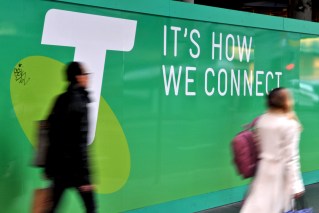How to overhaul your slow computer


There are three constants in life: death, taxes and slow computers.
Modern life may be strewn with a plethora of technological obstacles to navigate, but none is more frustrating than the desktop or laptop PC that moves at a snail’s pace.
• You’re searching wrong! How to Google properly
• Apple’s next reported gamble has iPhone users outraged
• How to make your smartphone battery last longer
You may have only bought that shiny, new computer a year ago, but already you’re seeing signs of age. Phrases like ‘it takes so long to boot up now’ and ‘c’mon-C’MON’ are uttered daily by your lips, as friends and relatives avert their eyes in embarrassment.
Lucky for you, there are tweaks and changes you can make – some small, some large, some free, some with a charge – that can help you improve your computer’s performance and keep your sanity intact.
Don’t worry if you’re not tech savvy. You’ll find a number of resources online with step-by-step instructions on how to perform many of these functions. Just have your computer make and model number handy so you’re looking at the right info.
Note: Ensure your hard drive is backed up before attempting any changes to your system.
1. Increase your RAM
An easy speed increase can be had from upgrading your computer’s memory, or RAM (Random Access Memory): the system your computer uses to temporarily store data for fast access.
This could be performed by a computer technician at a local repair store, but is also easy enough to accomplish yourself with parts and instructions found online.
Upgrading usually involves dismantling the case of your laptop or desktop to access the existing RAM – small circuit boards a few inches long – which you swap out for your new RAM with greater capacity. With luck, it shouldn’t take more than an hour or so.
You can purchase RAM online or at a specialist computer store for between roughly $50 to $200. Just check exactly which type your computer requires first; it’s not ‘one size fits all.’
Desktop and laptop computer RAM can be upgraded to a maximum as specified by the manufacturer. Other devices, like a tablet, cannot, so choose wisely before you buy.
2. Archive photos and videos
Many operating systems today use a system called Virtual Memory, which is a method of storing data using a combination of your RAM and space on your hard disc drive (HDD). When your hard drive starts to fill up, this system can slow down.
Large media files, like photos and video, are usually the culprits taking up precious HDD space. Seemingly small and innocuous, they can swiftly multiply like unused wire coathangers in a wardrobe and soon overwhelm you.
If you only rarely access these files, copy them to a portable external HDD, or burn them to a DVD or CD, then delete the original on your PC to free up space.
If you’d prefer not to spend money on a RAM upgrade, this can be a handy temporary solution to get a little boost in speed.
3. Spring clean hidden files
Another way to clear space is to delete hidden files, like your website browser cache, log files, duplicate files or temporary files your system uses.
Web browsers store details of the sites you visit to make it faster to load the site in the future. However, for websites you rarely visit, this data hangs around, taking up space.
Likewise, activity logs and temp files can stick around like novelty luggage, never seeing the light of day. Over time, they will take up space.
The good news is there are many free programs on the web that will analyse your HDD and recommend files to safely delete. Try this once a month to keep things running smoothly.
4. Upgrade to an SSD
Here’s a terrifying inevitability of computing: the moving parts and physical media of any data storage system will eventually stop functioning.
For most people, this means their hard disc drive (HDD) – comprised of motors, servos and ferromagnetic discs – will one day run down the curtain and join the choir invisible, usually around four to five years from purchase.
We’ve all been there: one day your computer starts acting ‘weird’, so you run a disc scan or ‘doctor’ program and BAM! you’ve got a BAD SECTOR or A DISC READ ERROR. Your mind races as panic sets in: ‘Did I lose my thesis? Have I lost my graduation photos? Will all my episodes of Downton Abbey survive?!’. The horror… the horror.
Catch the HDD before it fails and you can always replace it, but another HDD can still fall foul of the same malady. Instead, take the opportunity to improve both the reliability and the speed of your computer with a solid-state drive (SSD).
An SSD uses no moving parts, instead storing your data on a series of memory chips and behaving in much the same fashion as a conventional HDD. They’re super fast, and can last up to 50 years with normal use – assuming you write 20GB to 40GB of data to the drive per day.
Once again, a technician can swap the drive for you, but you can also perform your own upgrade, provided you have the patience, the right tools and the right hardware. Just make sure you research a suitable SSD replacement for your computer and take your time.
5. Exterminate malware
These days you don’t need to browse dubious content on the web to fall prey to malicious software. Even the occasional legitimate website can become the target of a hacker’s attention, who can use the previously benign site to infect those browsing to it.
At worst, malware can cripple your PC; at best, these infections will slow down your computer or chew into hard drive space.
Luckily there are a number of free and paid anti-virus applications available. Just download and load a suitable program to identify and eliminate the offending malware.